To develop Android applications, we need to install Android Studio. In this tutorial, I show you how to install Android Studio on Windows!
First, go to Android Studio’s download page https://developer.android.com/studio:
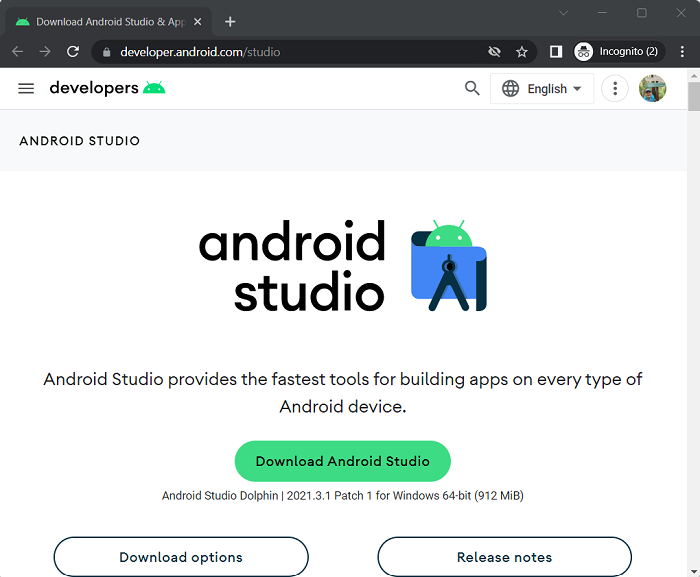
to download the installation version for the operating system you are using.
Click Download Android Studio guys!
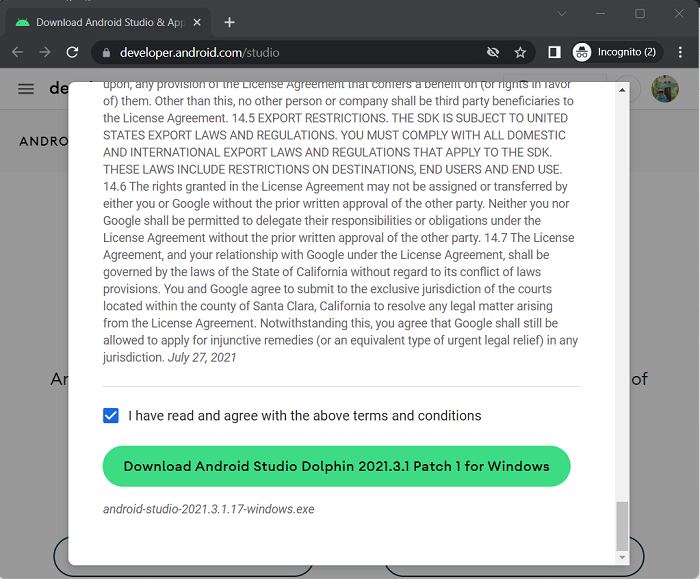
You need to read and agree to the terms when using Android Studio. Please click “I have read and agree with the above terms and conditions” guys! Then click the Download button.
After the download is complete, please double-click on the download file to start installing Android Studio.
You will see the following window appear:
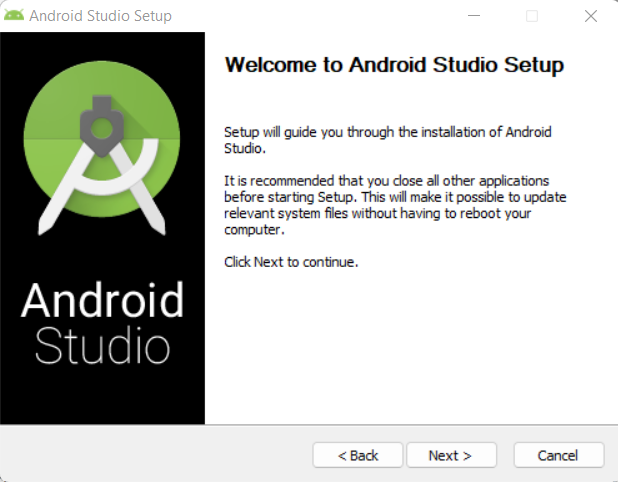
Click Next, guys.
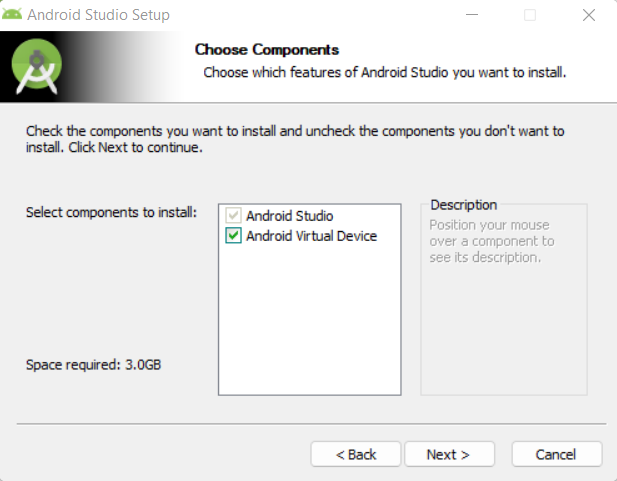
Click Next to continue guys!
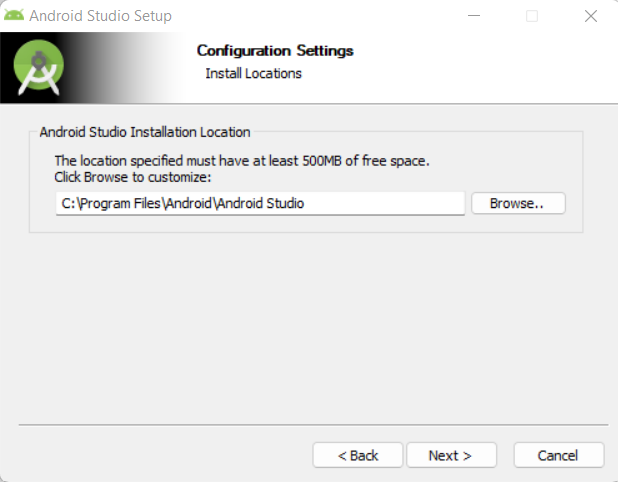
This is the Android Studio installation directory selection window. You just leave the default and then click Next.
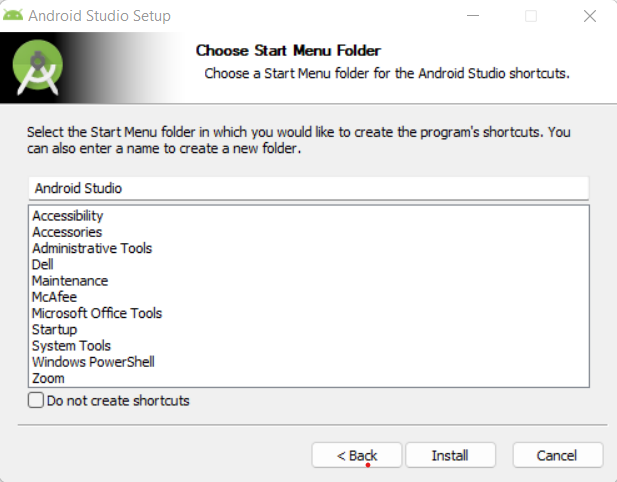
Click Install guys. The installation will begin:
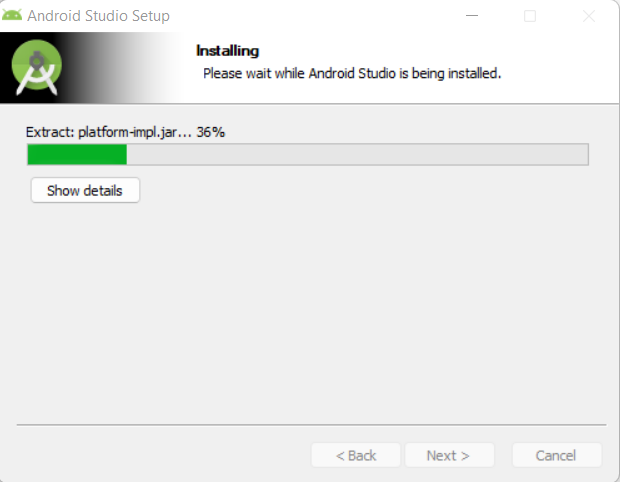
Finish:
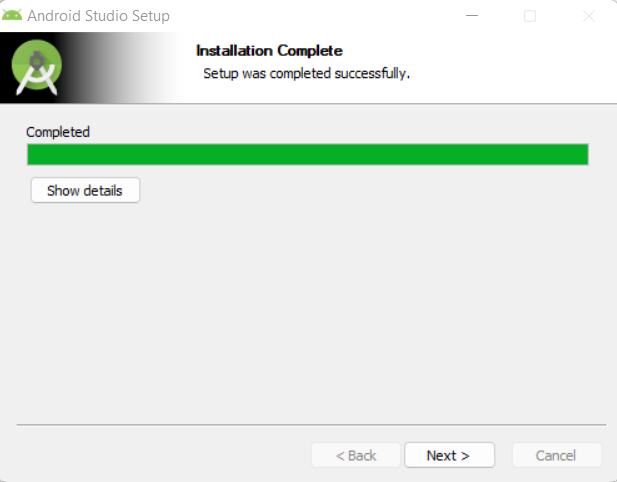
Click Next
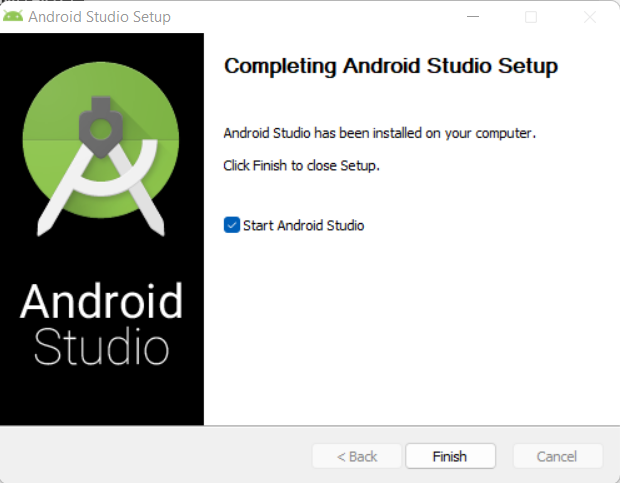
If you want to start Android Studio after installing it, keep it and press the Next button!
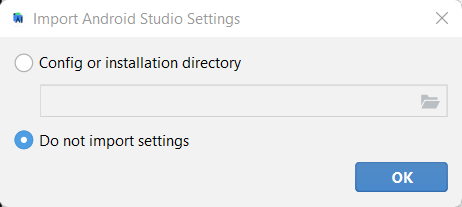
If you have installed and configured Android Studio before, you can choose to Import the existing configuration. Otherwise, just select “Do not import settings” and then click OK.
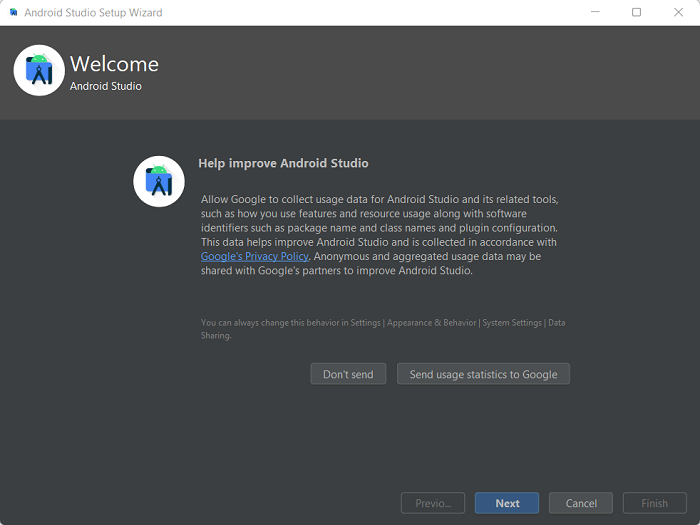
This is a Google window asking you for permission to send Android Studio information during your use to improve it. You can choose to allow or not, then click Next.
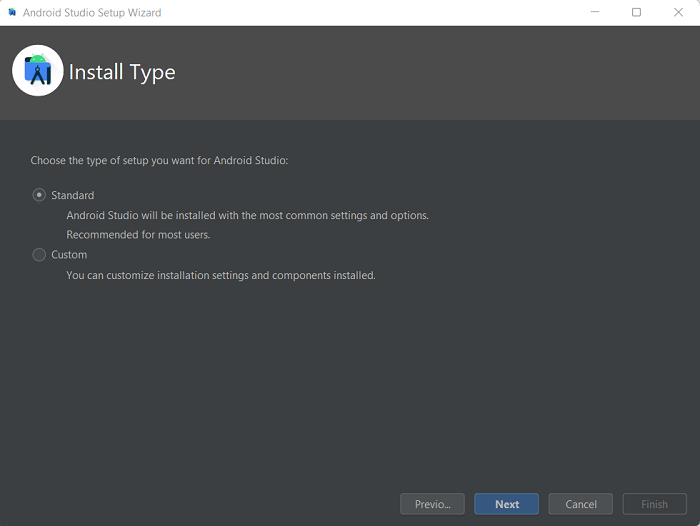
You can choose Standard with the default configuration that Android Studio recommends and then click Next!
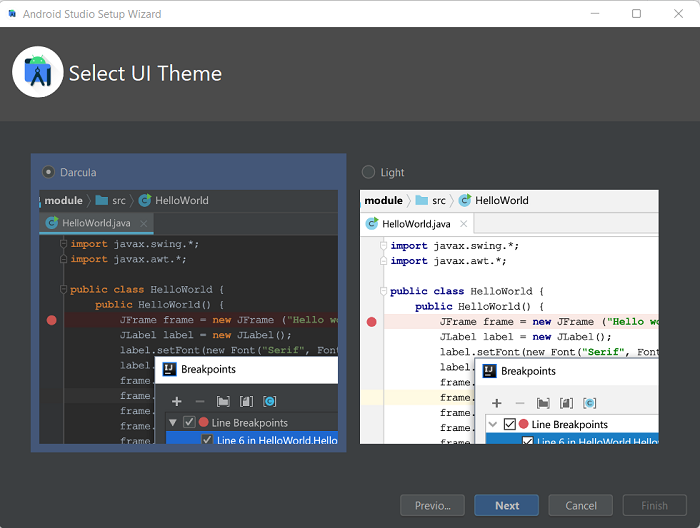
Select UI Theme. Depending on your preferences, you can choose accordingly.
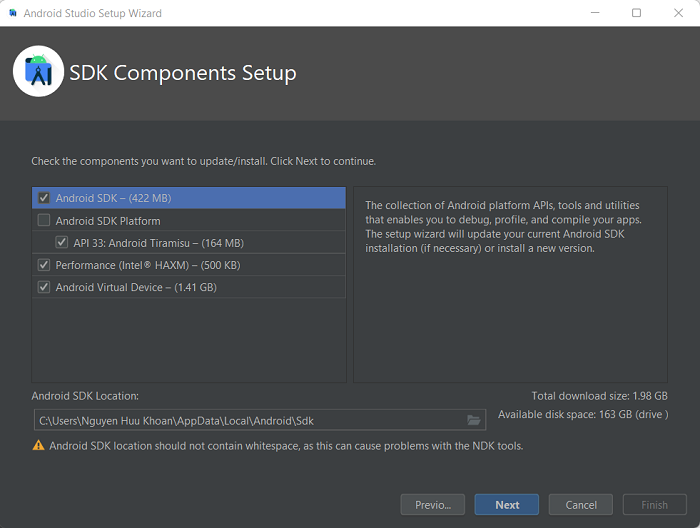
You need to install Android SDK to use libraries for Android apps, Virtual Devices to run apps on virtual devices, etc. Click Next!

Just leave the default what Android Studio suggests to install! What is missing when needed, you can install more.
Click Next to continue guys!
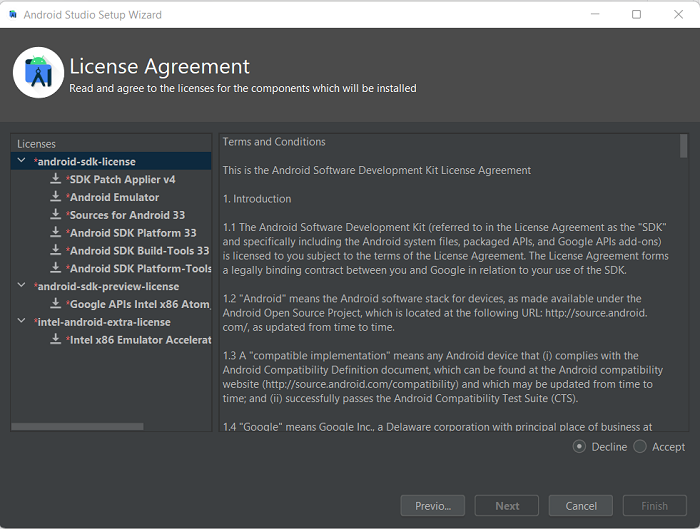
You need to accept the Terms and Conditions for the Licenses listed in the left menu. Please click on each root menu item to accept all the Licenses!
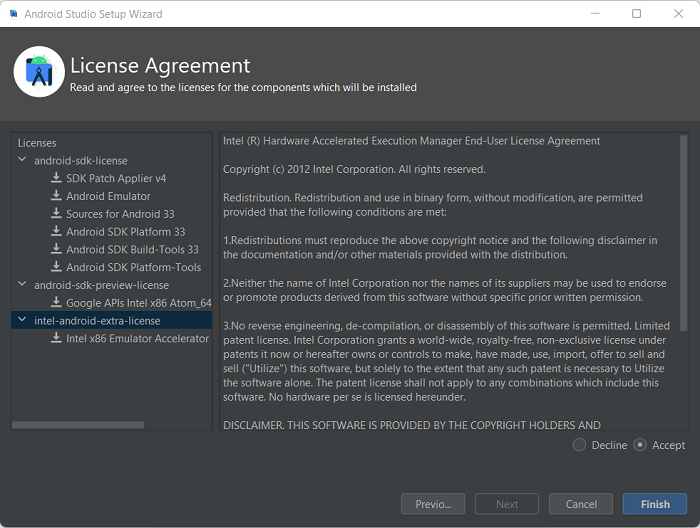
Click Finish to start installing the Android SDK:
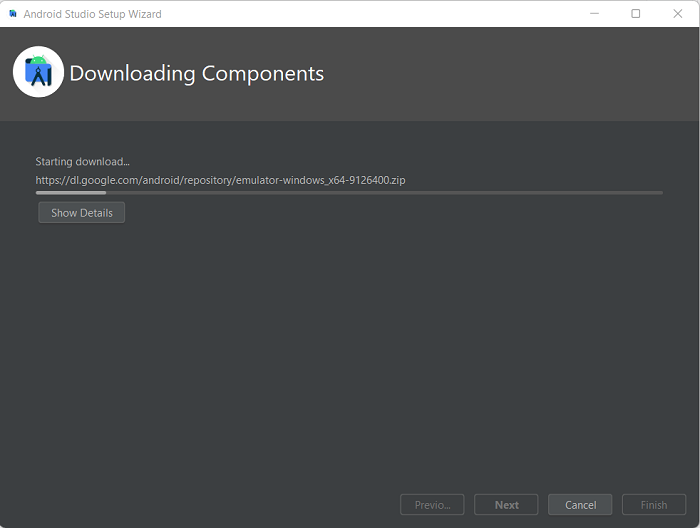
Finish:
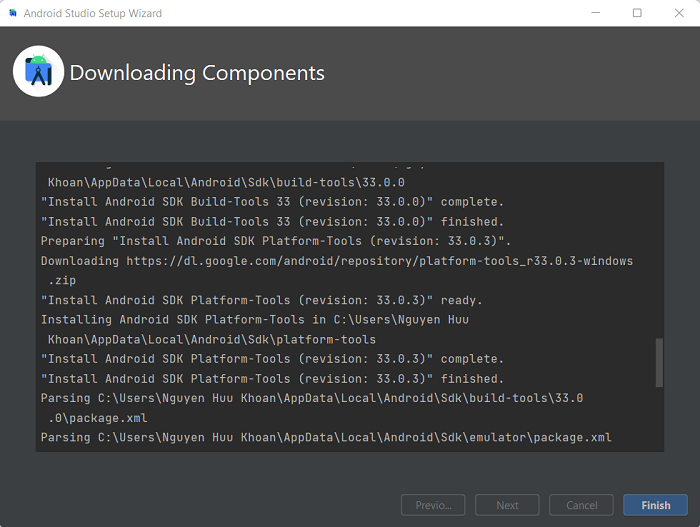
Click the Finish button to finish the Android Studio installation process!
